Step 1: Go to http://websams.csklsc.edu.hk/. Enter your username and password
Step 2: Click Assessment --> Data Entry --> Score and Grade
Select school year if necessary
Step 3: Select capture score By Class a select class Level and Class Name(you can select one class at a time).
OR Select Capture Score By Cross Class Subject- >select class Level and Cross class subject subgroup
Select subject or subject component (You may select one or subjects/ components at a time by pressing Ctrl/Shift button and clicking the mouse at the same time)
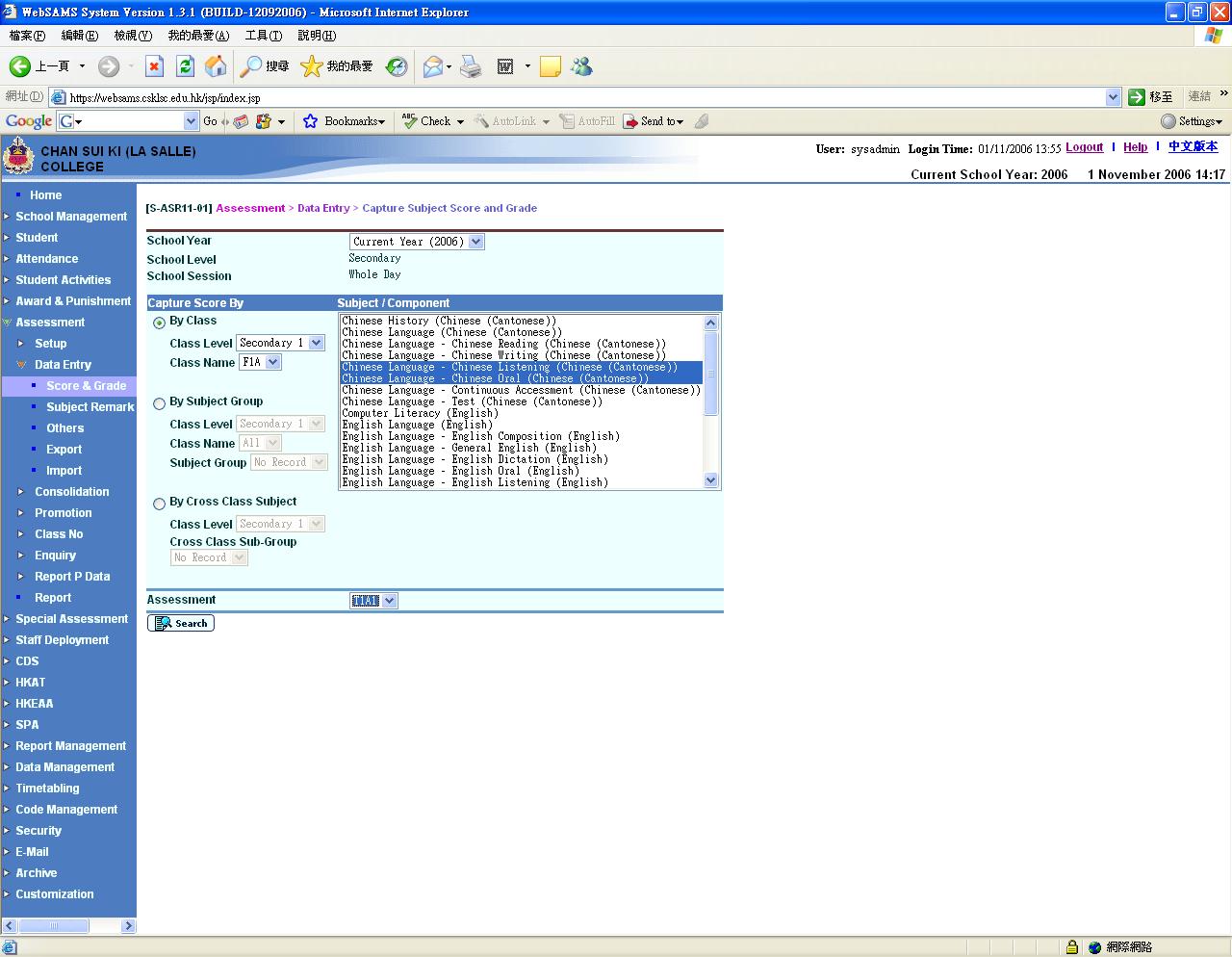
Step 4: Select Assessment according to the following table
T1A1 First Term Uniform Test
T1A2 First Term Continuous Assessment
T1A3 Mid Year Exam/Mock Exam
T2A1 Second Term Uniform Test
T2A2 Second Term Continuous Assessment
T2A3 Final Exam
Then click search
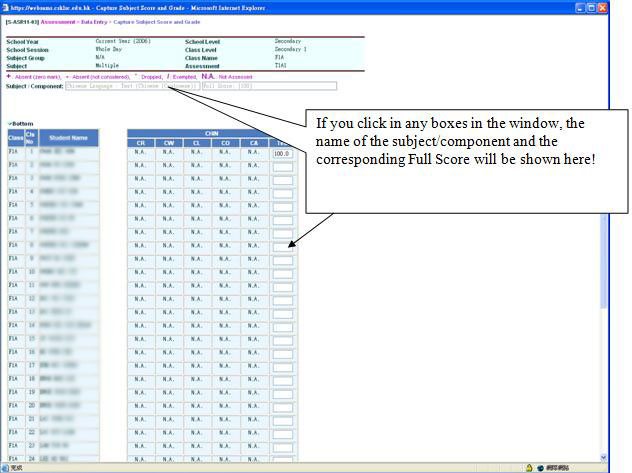
If the score/grade beyond the specified range, a warning signal will appear!
Step 5: Enter the score or Grade according to the Full Score specified.
Remember to press SAVE after you have finished.